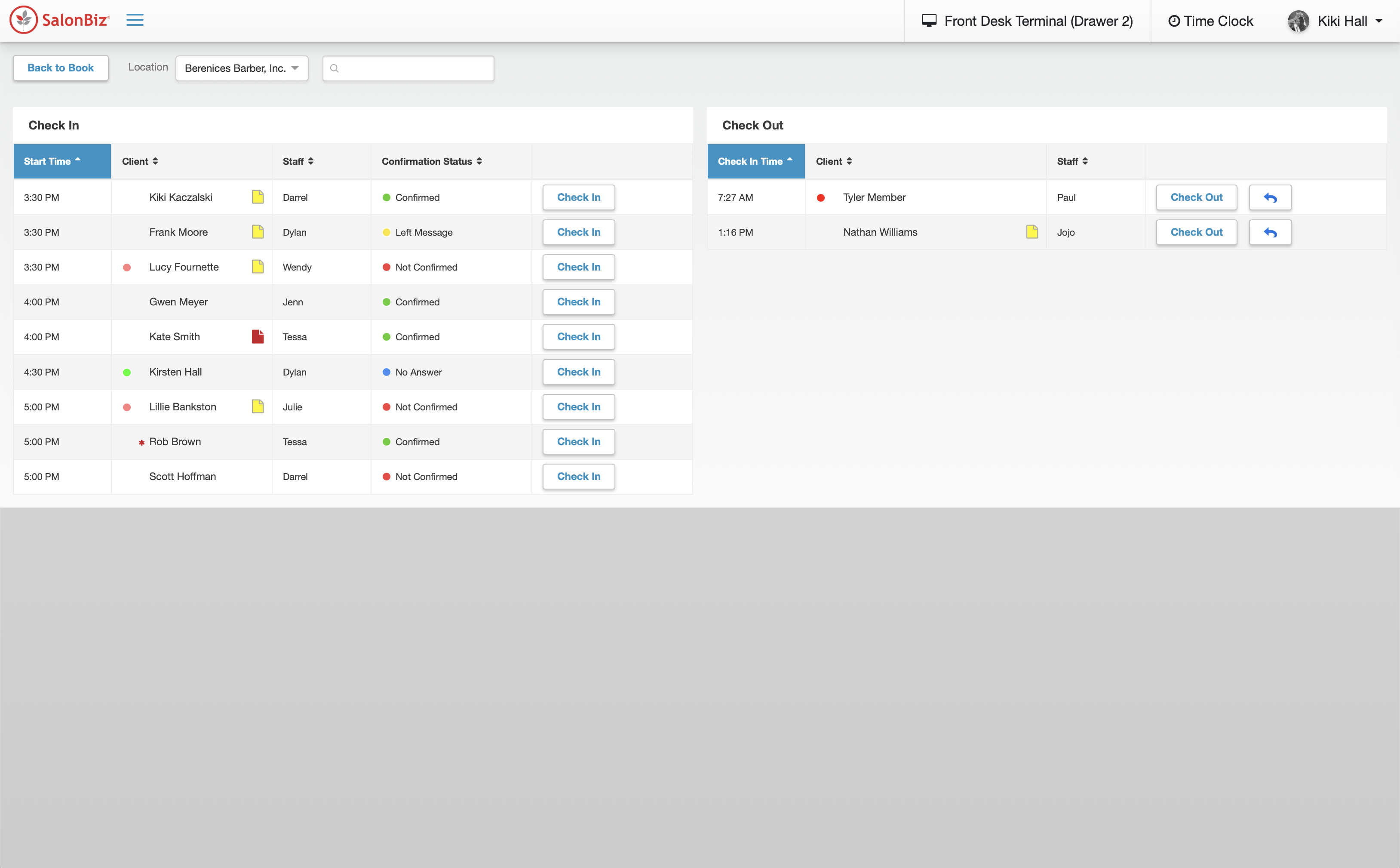- Use the column headers to sort your lists by clicking them.
- You’ll also see all of those great visual indicators and notes clearly marked and accessible so that you can give each guest the VIP treatment. If you aren’t sure what they mean, you can hover over any indicator for a quick hint!
- Click the note icon next to any client name to access their notes and even update them right from the list.
- When you are ready to check in a guest, click the check in button.
- If you accidentally check someone in simply click the return to check in button and select the reason why.
- When your client is ready to checkout, locate the client's name in the Check Out in panel. click the Check Out button and go directly to their ticket.