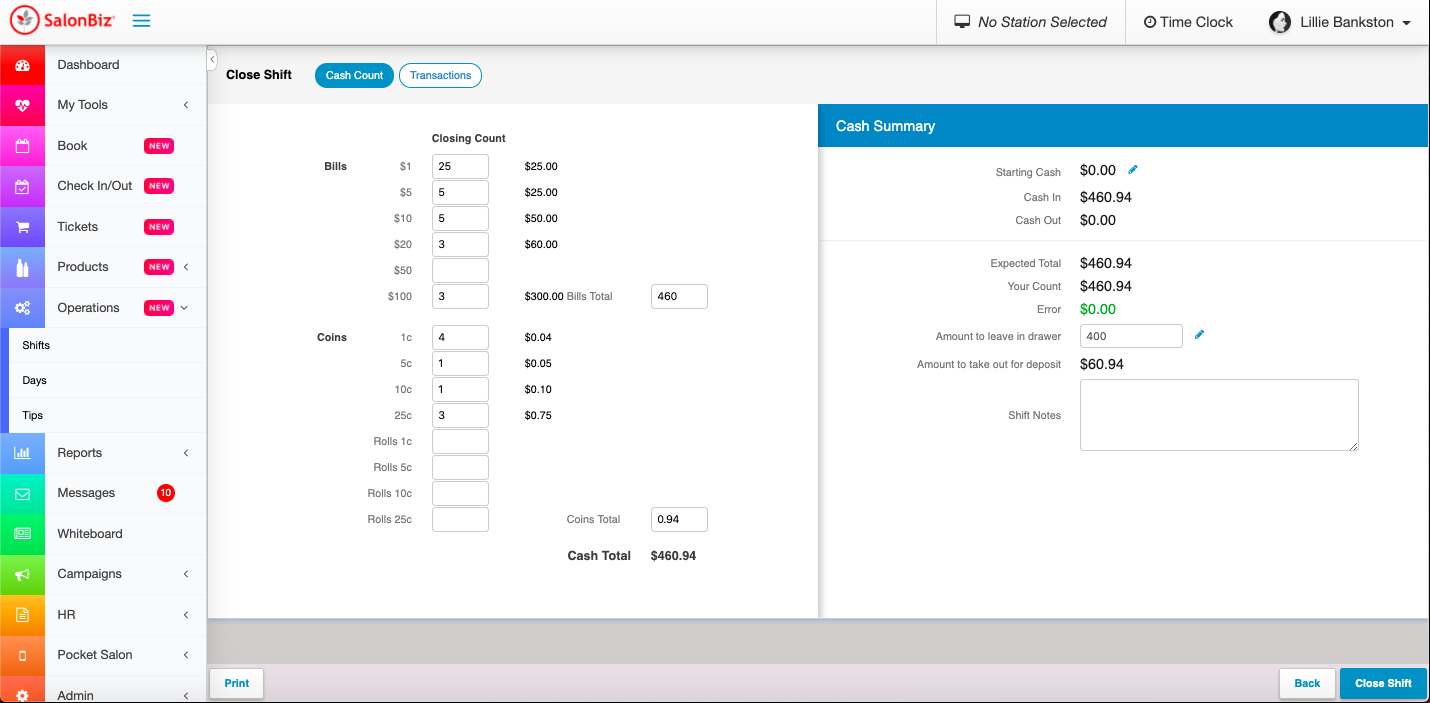Opening
From the top menu, Click No Station Selected.
Choose your workstation.
Your workstation will remain selected until manually changed or cookies and cache are cleared.
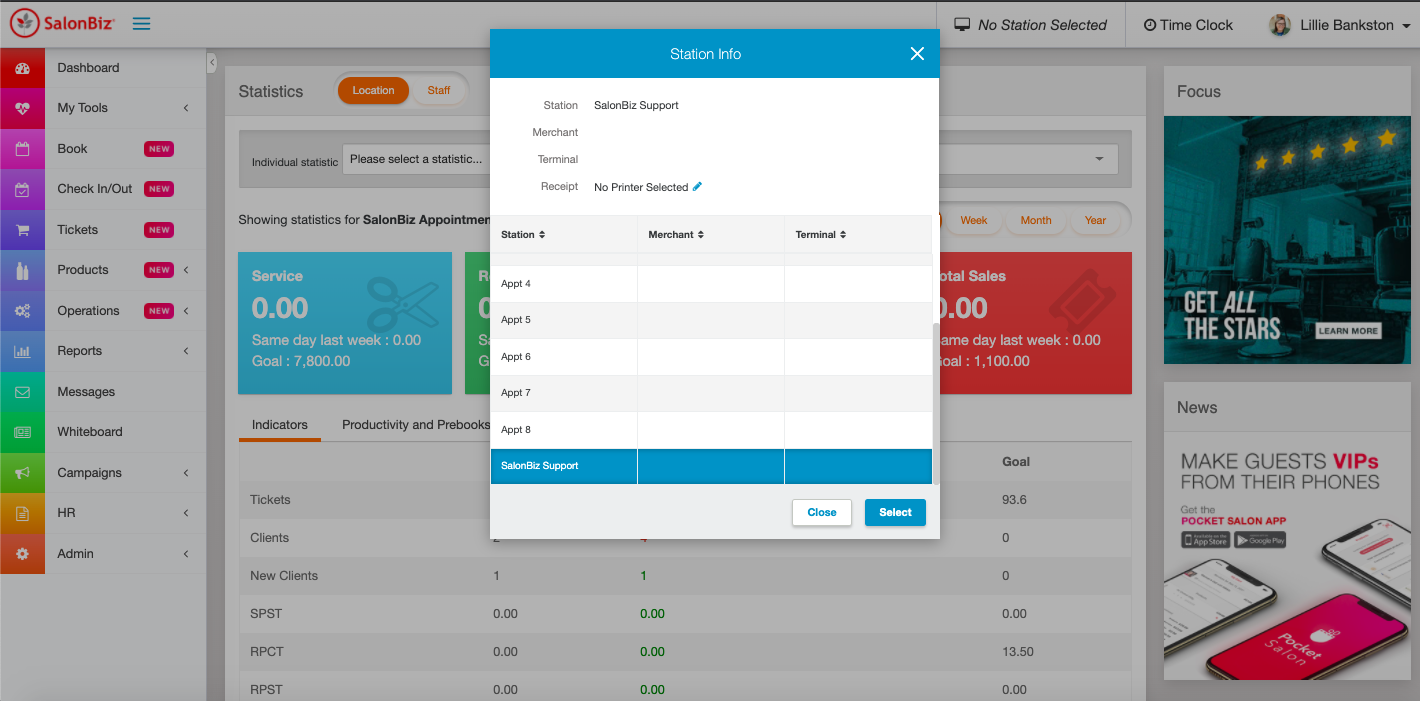
From the Operations menu, go to Shifts.
Click Open Shift.
Select if you want to open a Card Only Shift or Cash Count.
Select Card Only Shift if you do not have a cash drawer to count in, but still need the shift open to process tickets. You can count the cash in at a later time if needed.
Select Count Cash to open the shift and count in your till.
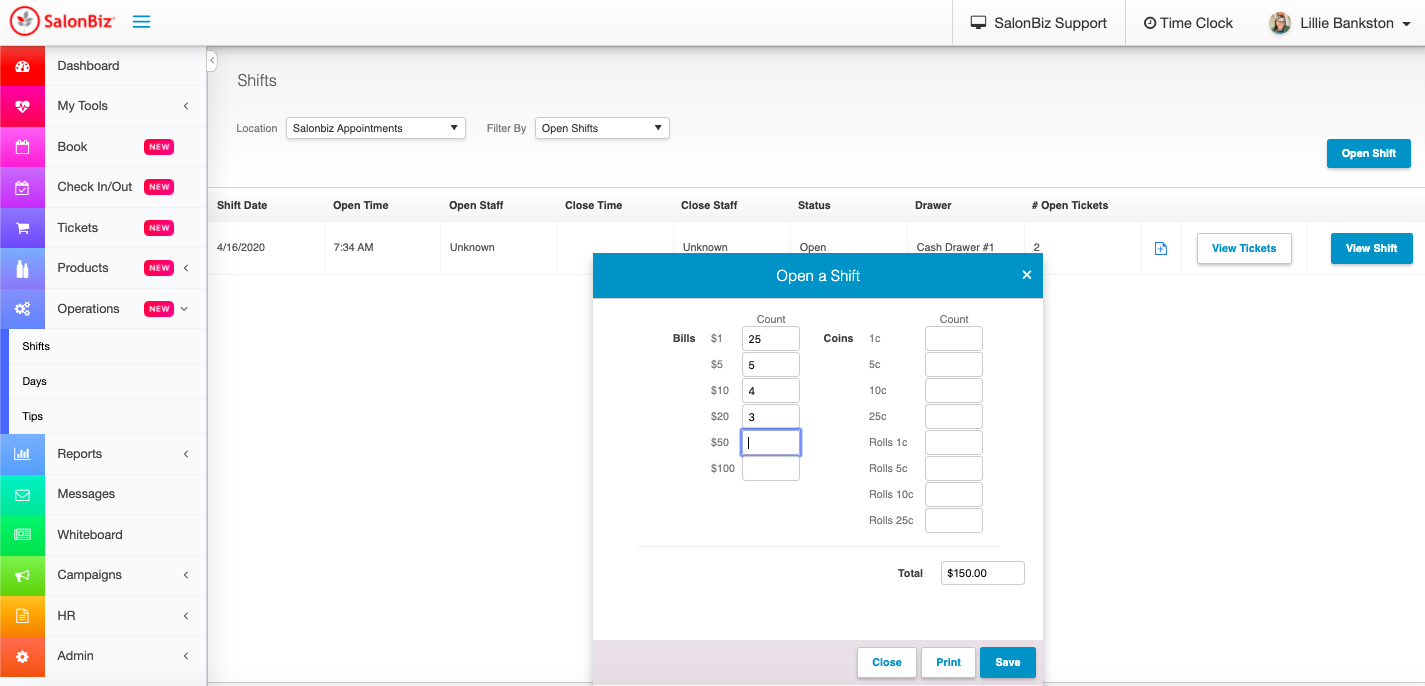
Count the contents of your cash drawer. Verify the amount in the Total field.
Click Save.
Counting Cash when Card Only Shift was opened
From the Operations menu, go to Shifts.
Click View next to the shift you need to count the cash.
Count the contents of your cash drawer. Verify the amount in the Cash Total field.
Click Back.