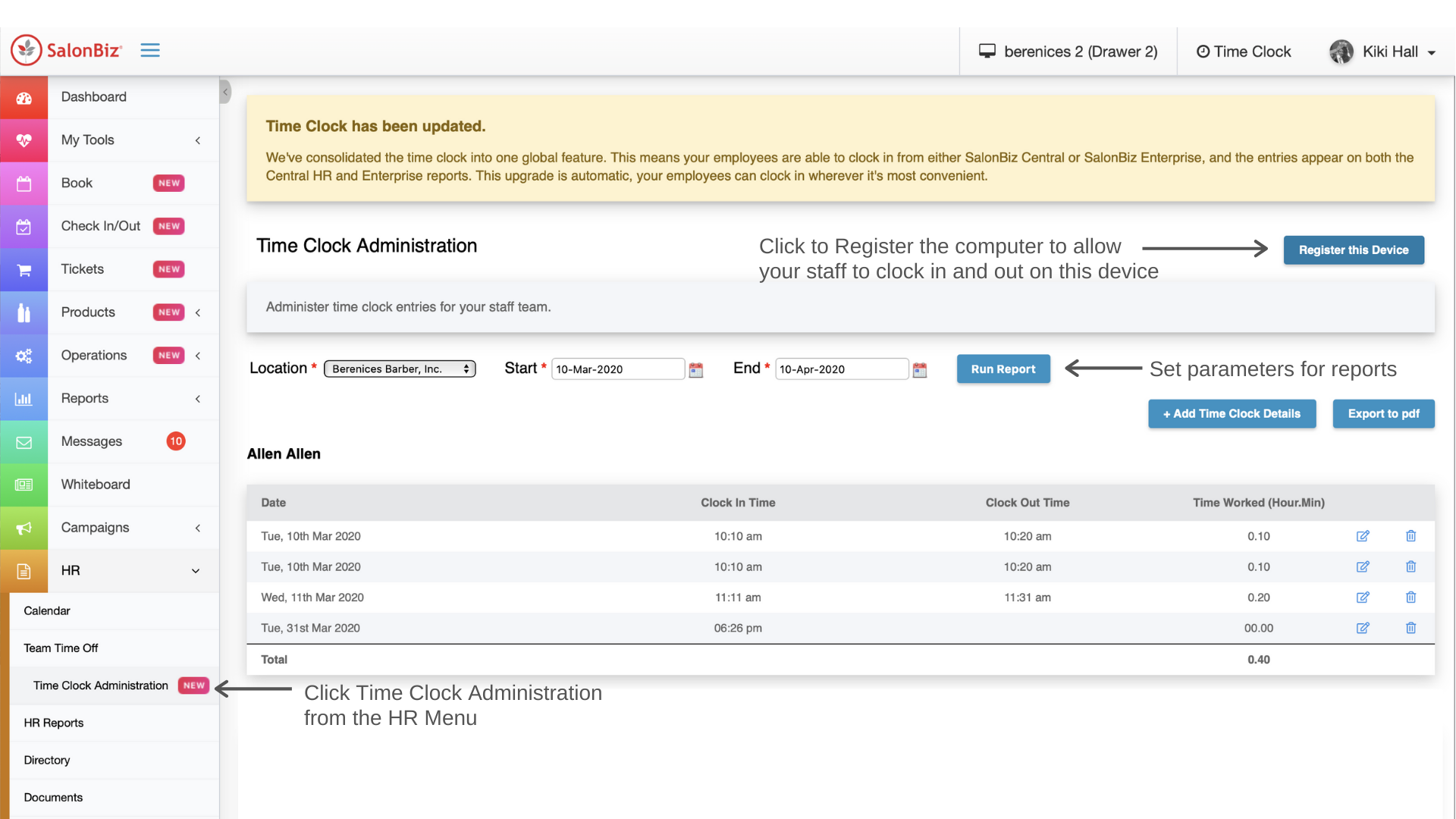When using the Time Clock to clock in and out, the typical security settings don't apply. Anytime a staff clicks to clock in, we'll ask for their credentials every time to be certain we know who we're clocking in and out, regardless of who is logged into SalonBiz Central.
The time clock also requires the computer being used to be a registered device. Your staff will will be presented with a message if the computer has not been registered by an admin/manager. This will prevent clock ins from outside the location.
- To register a device or de-register a device, go to the HR menu and click Time Clock Administration and click the Register Device button.
- To prevent clocking in from a device, click the button again.
You will also use this screen to view and edit time clock entries for your team.
- Select your location and enter the date range to view.
- Click the Run Report button.
- You'll see the time clock info for each individual team member.
- Click the icons to edit or remove an entry.
- Add a new entry by clicking the Add Time Clock Details button.
- Export your report by clicking the Export to pdf button.