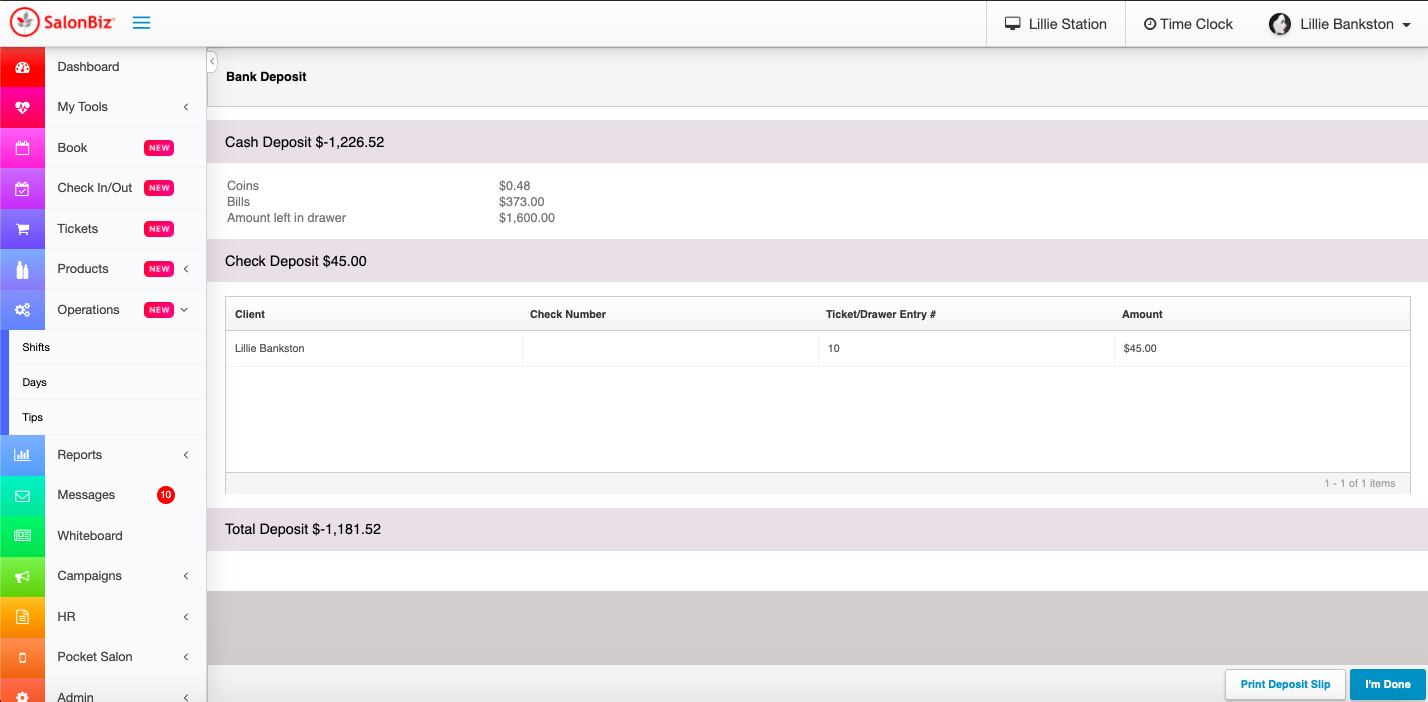From the Operations menu, go to Shifts
Click View Shift next to the shift you want to close.
Count the contents of your cash drawer and verify the amount in the Cash Total field.
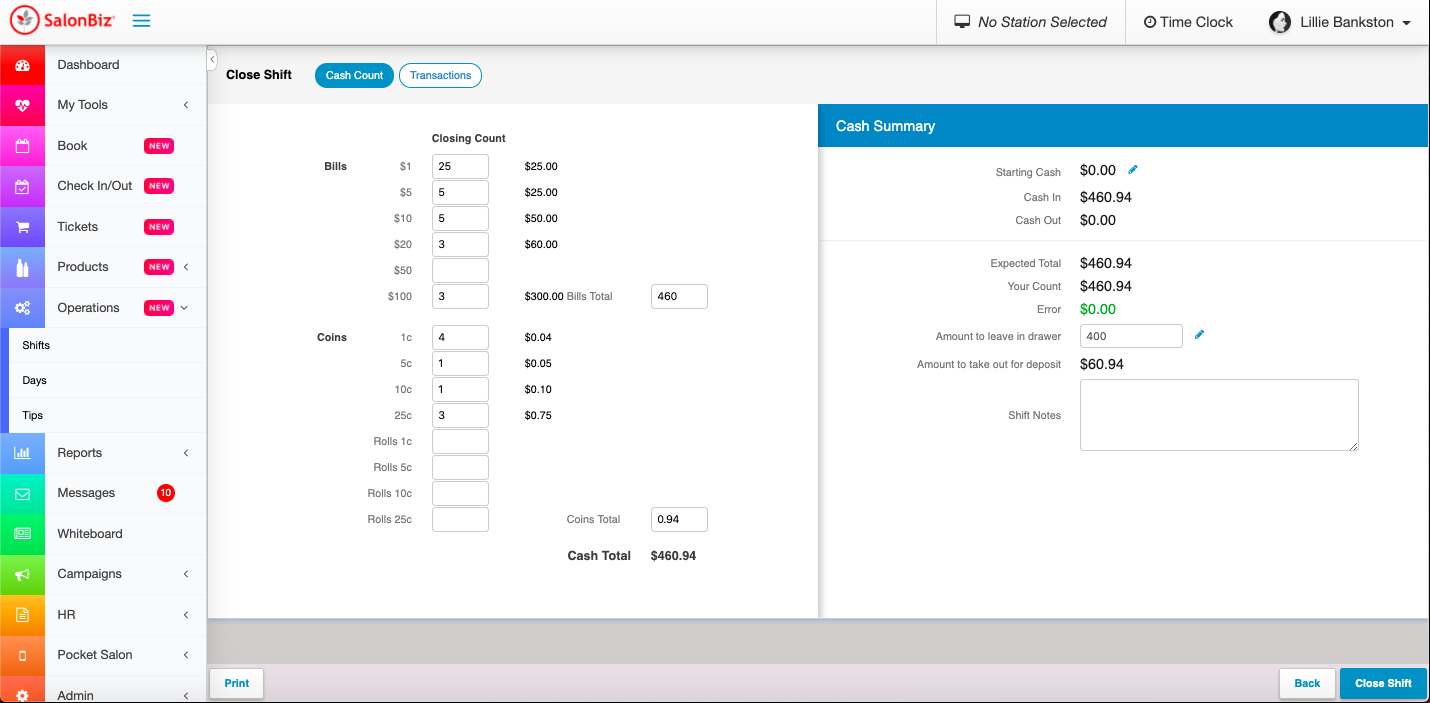
Click the Transactions tab to check all other payment types
No payments have to be updated in this area, this is only to verify that all payments are correct.
Use the View List drop down to filter between Tickets and Drawer Entries
Use the Payment Type drop down to filter a specific payment type.
To view a ticket or drawer entry click View next to the item you need to view.
In the Cash Count screen, click Close Shift to close the shift.
Select Close Shift on the prompt 'Are you sure you want to close the shift?'
When the last shift on the day is closed, the system will prompt you to close the day.
Select Close Day on the prompt 'You have no open shifts; would you like to close the day?'
On the Bank Deposit screen select Print if you need to print the deposit slip or I'm done to exit the shift screen.