- Create a New Purchase Order for Aveda
- Click Process
- Answer Yes to the popup 'Are you sure you want to set the PO to In-Process'.
- Answer Yes to the popup 'Do you want to Export the PO'?
- Once the order has been sent the Order Status message
- A message box will inform you of one of the following:
- “The export was successful.” - The order went through to Aveda Empowered Ordering with no discrepancies.
- “The export was successful, but there were some invalid order lines. Please check the error log and your Empowered Ordering website for issues with your order.” - The order went through, but there are discrepancies with some items. This likely means that the UPC numbers for those items need to be updated. o If you receive this message, checking the Aveda Ordering Error Log, will tell you the items that do not exist in the Aveda Empowered Ordering system.
- “The export was unsuccessful.” - The order did not go through to Empowered Ordering. Check the Aveda Ordering error log for more details on why the order failed, then contact our technical support team for further assistance if needed.
- A message box will inform you of one of the following:
- Click Show Error Log to view the details of any failed items.
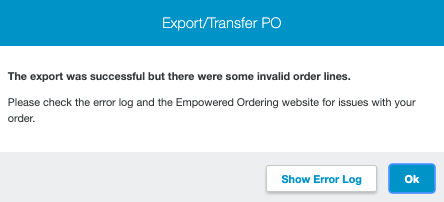
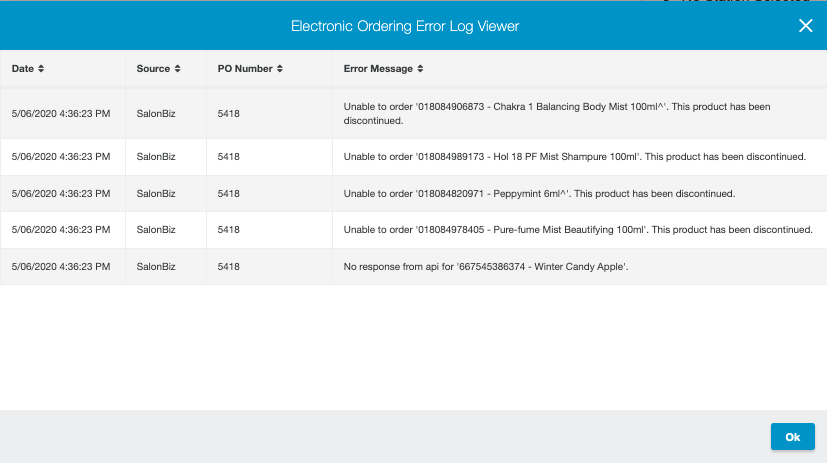
Exporting an order that did not get sent
- From Product menu, go to Orders
- On the Purchase Orders side filter by In Process
- Click View next to the order you want to export.
- Click on the In Process status under the Purchase Order Details.
- Answer Yes to the popup 'Do you want to Export the PO'?
- View the Error Log once the order has been sent.
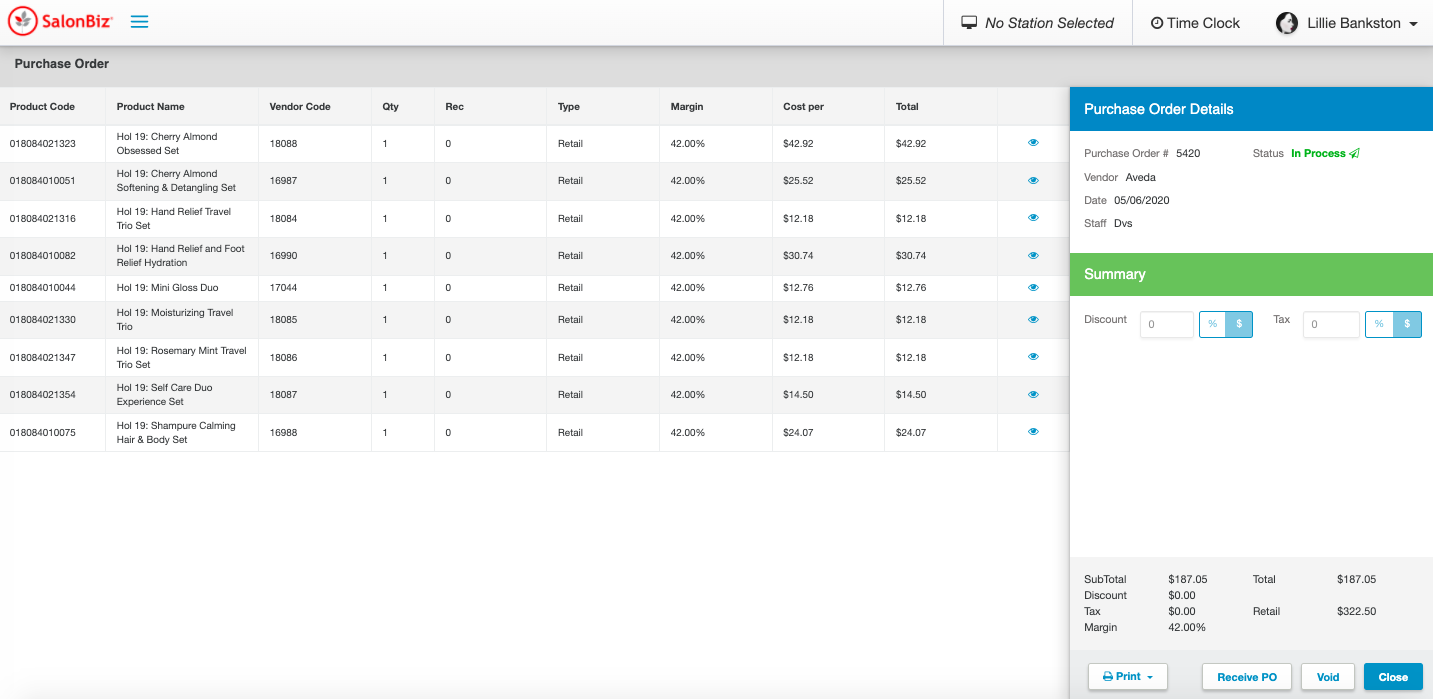
Viewing Error Log after order has been Exported
- From Product menu, go to Orders
- On the Purchase Orders side filter by Exported
- Click View next to the order you want to view.
- Click on the Exported status under the Purchase Order Details.
- The system will know that the order has been exported prior
- Click View Order Log to view any unsuccessful items.
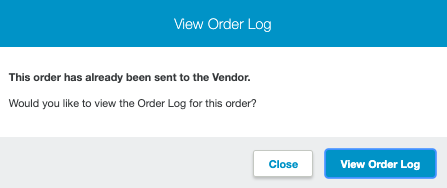
Login to your Aveda Empowered Ordering account:
- From here you can apply promo’s to your order, make changes to any existing open orders, and validate your order to submit it to Aveda.
- Please refer to the Aveda Empowered Ordering training guide for additional details on using avedacare.com.