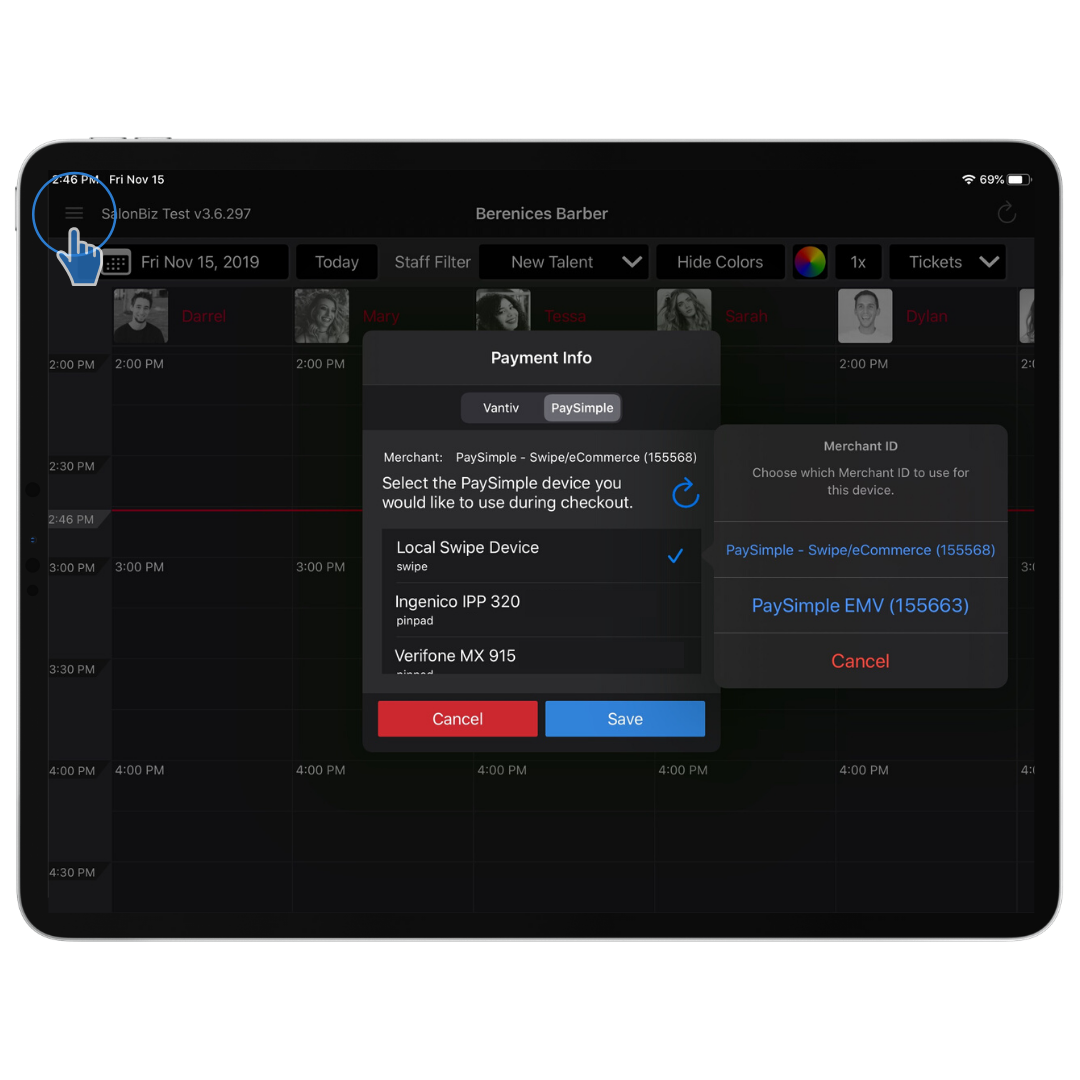Setup
- Plug the iDynamo device into your iPad using the lightning port.
- Sign into the SalonBiz iPad App.
- Tap the menu in the upper left corner and select Edit Payment Info.
- Select PaySimple from the Payment Info screen.
- Select Local Swipe Device.
- The current Merchant Information will be displayed at the top.
- If you also have EMV devices, they will be listed.
- If you only have one merchant account you can tap Save.
- The current Merchant Information will be displayed at the top.
- Tap Save once the selection is completed.
- You are ready to start processing transactions!