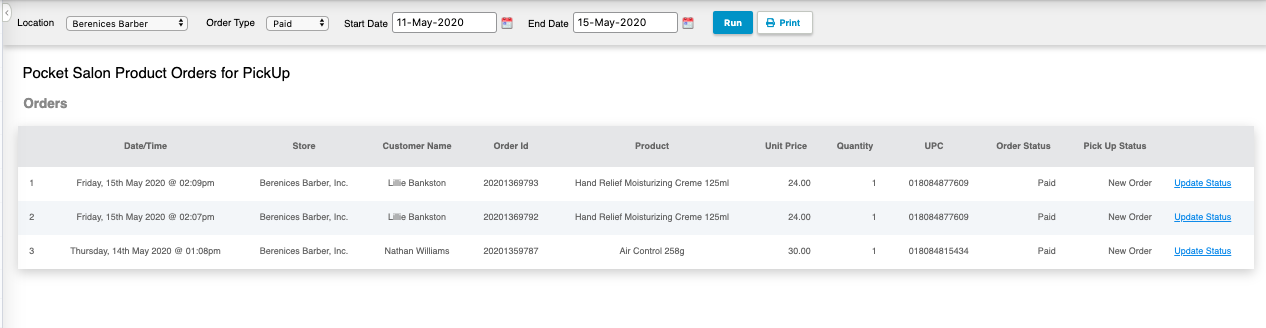What your Client does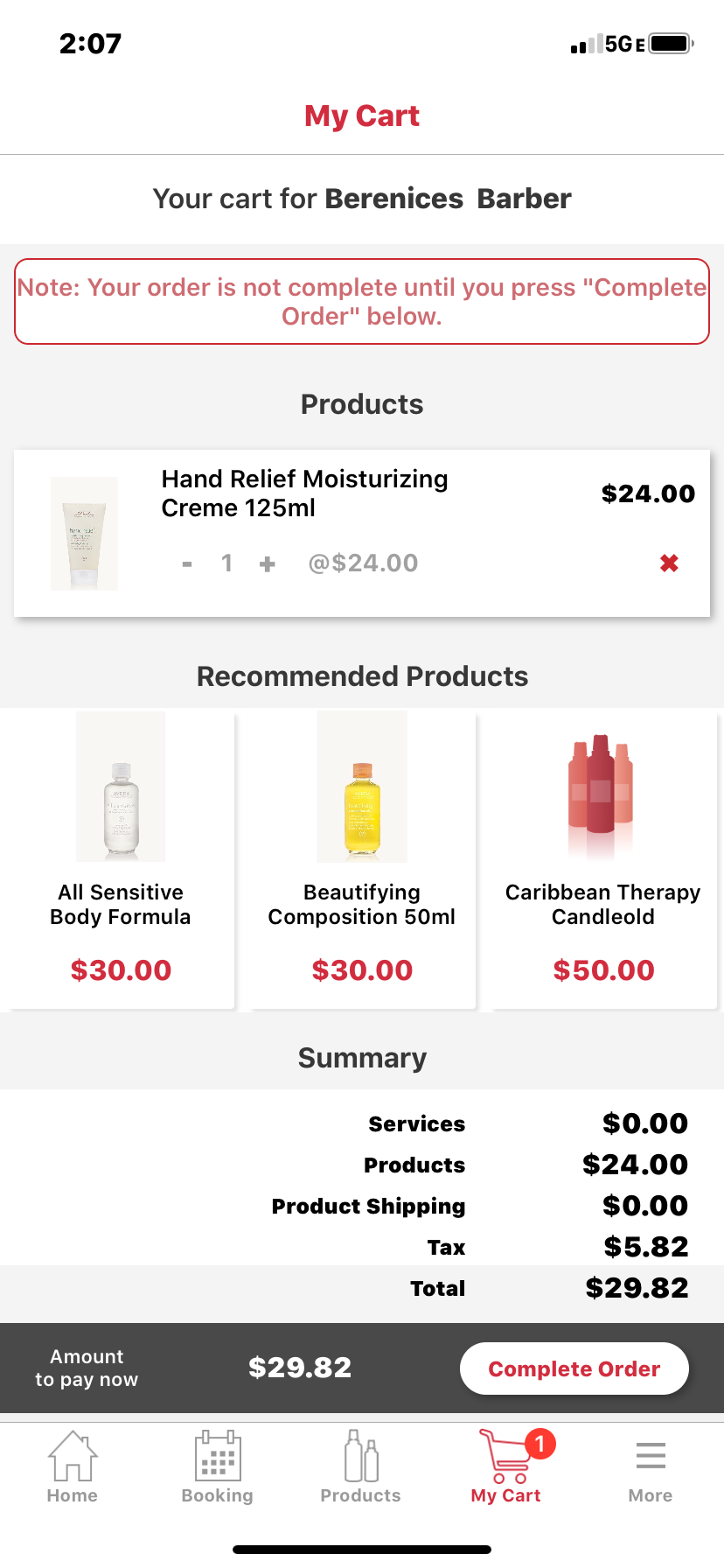
Your client will log in to Pocket Salon.
They'll search for the product(s) they want to purchase and select the option to Pick up in Store.
Once all items have been added to their cart, they can checkout.
Your client will click to Complete Order, enter card information or use a saved card.
The client will receive a receipt in their app and an emailed receipt.
What the Salon does
Once the order is complete the salon with receive an email.
The email gets sent to the address setup for Product Order pickups.
Access your Pocket Salon Reports to view your orders. central desk a report can be pulled to see orders.
Go to the main menu navigation in Central, from the Reports menu, click on Viewer.
Select Pocket Salon Product Orders.
Enter the date range, all orders in the date range will appear.
When the order has been Reserved and is waiting for Pick-up, update the status to Reserved.
Click Update Status
Select Reserved and click Update Entire Order Status.
When the order has been picked up change the status to Picked Up.